Minor Assignments
The Willoughby's
This week you can watch the movie "The Willoughby’s" on Netflix if you have an account.
For fun, you can color the following pages in Pixlr.com or photopea.com like you did for the masters a few weeks ago. The Willoughby’s coloring pages are posted in Google Classroom.
ROY LICHTENSTEIN POP ART DIGITAL PORTRAIT
(COMIC BOOK STYLE)
ANDY WARHOL POP ART DIGITAL PORTRAIT
Watch this https://www.youtube.com/watch?v=GYo401snZTA
Click https://www.youtube.com/watch?v=-luDTyoccZM to see another similar pop art Photopea tutorial.
Watch this https://www.youtube.com/watch?v=GYo401snZTA
Click https://www.youtube.com/watch?v=-luDTyoccZM to see another similar pop art Photopea tutorial.
USING THE MAGIC CUT TOOL
Learn how to remove the background of a photograph with just one click.
Watch this video https://www.youtube.com/watch?v=-nCtJgLGpu4
Use your own photograph, remove the background using Magic Cut.
Remember to save your image as a GIF to retain the transparent background.
The images here https://pixabay.com/ are copyright free if you need a photo.
CLIPPING MASK TOOL TO CREATE COOL FONTS AND/OR A GRID OF PHOTOGRAPHS
The Clipping Mask is an awesome Photopea tool. You can use it to place photographs into shapes and customize fonts.
Watch this https://www.youtube.com/watch?v=6bo149R7h0E video, which will show you how to create a grid collage of your favorite photographs and then near the end how to create cool customized text all using the clipping tool. This next video https://www.youtube.com/watch?v=F8tT21_OqIY shows you how to use the clipping tool to create circular photographs with borders.
You could create a collage of your favorite photographs, or customize font.
Save your creation as a JPEG and post to your minor assignments on your blog.
Watch this https://www.youtube.com/watch?v=sTfAngbe8XI to see how to use the clipping mask to create a 'splat' effect with your images.
Right click on the image below to save it to your device. The image is copyright free and is the one used in the YouTube video above. You can use these to practice your editing skill.
The Clipping Mask is an awesome Photopea tool. You can use it to place photographs into shapes and customize fonts.
Watch this https://www.youtube.com/watch?v=6bo149R7h0E video, which will show you how to create a grid collage of your favorite photographs and then near the end how to create cool customized text all using the clipping tool. This next video https://www.youtube.com/watch?v=F8tT21_OqIY shows you how to use the clipping tool to create circular photographs with borders.
You could create a collage of your favorite photographs, or customize font.
Save your creation as a JPEG and post to your minor assignments on your blog.
Watch this https://www.youtube.com/watch?v=sTfAngbe8XI to see how to use the clipping mask to create a 'splat' effect with your images.
Right click on the image below to save it to your device. The image is copyright free and is the one used in the YouTube video above. You can use these to practice your editing skill.
EDITING A PHOTOGRAPH USING ADJUSTMENT LAYERS
Watch this https://www.youtube.com/watch?v=kuXbAbaCtOs in full. It will teach you a variety of ways that you can edit a photograph using adjustment layers to make it more striking or even abstract. You will learn how to adjust the brightness/contrast, gradient map, vibrancy, photo filter and threshold tools.
Go onto Photopea and edit a picture of your choice. Or you can save the images used in the video below to your device and edit those instead. If you are using an image you took on your phone you can edit using Photopea on your phone or transfer them onto a laptop/computer.
Post to minor assignments on your blog as a JPEG when complete.
Easy Pixlr.com Double Exposure Tutorial Due Wednesday, 6/2 by midnightCreate a double exposure effect using Pixlr editor. In this quick double exposure portrait tutorial show you how to create a double exposure effect using several images, masking and layer modes.
- Download any 2 photos you find on the internet (school appropriate) or you can use photos you have taken.
- The photos should relate to each other in some way.
- You will creating this assignment in PIXLR.COM
- Follow the video Tutorial above (https://youtu.be/ieHAXDtcY1A)
- When complete - Post original 2 photos and your final photo to your blog for a MINOR GRADE
"Elf on the Shelf Yourself" Due Wednesday 5/26 by midnight
- Create a new file in photopea.com, US Letter, 8.5 x 11, 300 dpi
- Take a selfie of yourself making the the ELF face - eyes looking to one side, little smile, no teeth
- Upload to Google Classroom and download to your chromebook/laptop
- Download a high res image of an ELF on the SHELF - you can your Google Images (Tools - Size - Large)
- I also recommend:
- https://twitter.com/elfontheshelf
- Pinterest
- Copy your Elf image into your new document
- Open your selfie and isolate your face, keep some of your hair, and perhaps your ears, use your best judgment.
- Carefully clean-up your isolated head using selection tools, feathering, smudging, healing brush
- you can enlarge, lighten, change your eye color.
- Smooth your face - make it doll-like
- add some rosy cheeks
- Copy your head into your new file and place layer above Elf layer
- You will probably need to make a duplicate ELF layer and isolate the hat
- Move hat layer above your face layer - adjust
- Your final piece must be hi-res, it must be your face
- Save as JPEG and post to your MINOR assignments on your blog
- Criteria:
- Smooth edges on the face
- the photo should look realistic
- Creativity
- Use of Photopea/PS tools to create a clean professional final piece
JFKMHS Bumper Sticker Design: Due Monday 5/24 by midnight
MINOR GRADEYou are going to design a bumper sticker for JFK Memorial High School!- Design a bumper sticker for the students of JFK Memorial High School.
- Research - GOOGLE image search "High School Bumper stickers" to help you get some ideas - BUT create your own!
- In Photopea.com or Vectr.com, Create a NEW document
- Size: W = 10” and H = 3” (in landscape position) with dimensions for your rectangle beginning.
- Use school colors and add vector or PNG items you have researched online or create your own.
- You can create the bumper sticker to support a specific sport or program that is offered at JFK, if you would like.
- Download the JFK logo(s) from this page (click with two fingers, save image as), you don't have to use it but you can if you’d like or you can use components of it, such as the Mustang.
- Full color background - BE CREATIVE!
- Don't leave your text too close to the edge
- When complete, save file to your layered file to Google Drive and POST a JPEG to your Blog in MINOR assignments.
- DUE MONDAY 5/24 by midnight
ANIMAL-CREATURE-BEAST-BEING: RESEARCH & DESIGN due today by midnight
You will be creating a NEW animal-creature-beast-being! You will use your insane Photopea skills to combine 3 or more animal photos as seamlessly as possible using the following tools and techniques:
- selection tools- filters- scale, rotate, distort- color adjustments
TODAY:- Research which animals and landscapes you will be using for this project.
- Draw a ROUGH DRAFT of your new animal and tell me about it and its environment. (3-5 sentences)
- POST to Google Classroom the rough draft drawing AND the 3 or more photos of the animals you will be using as well as the landscape.
- Due by midnight tonight, Monday, 5/17
On your final new beast combination, you will be evaluated on:- Matching of body parts (selection tools, scale, rotate, flip, distort)
- Matching of colors (Hue/saturation, color balance)
- Blending techniques (eraser, smudge, clone stamp... including various opacities and settings)
- Creativity and Originality
TWINNING: THE PHOTOSHOOT due tomorrow beginning of class, Wednesday, 5/12What would it look like of you "twinned" with another person in your household?
- Download any 2 photos you find on the internet (school appropriate) or you can use photos you have taken.
- The photos should relate to each other in some way.
- You will creating this assignment in PIXLR.COM
- Follow the video Tutorial above (https://youtu.be/ieHAXDtcY1A)
- When complete - Post original 2 photos and your final photo to your blog for a MINOR GRADE
- Create a new file in photopea.com, US Letter, 8.5 x 11, 300 dpi
- Take a selfie of yourself making the the ELF face - eyes looking to one side, little smile, no teeth
- Upload to Google Classroom and download to your chromebook/laptop
- Download a high res image of an ELF on the SHELF - you can your Google Images (Tools - Size - Large)
- I also recommend:
- https://twitter.com/elfontheshelf
- Copy your Elf image into your new document
- Open your selfie and isolate your face, keep some of your hair, and perhaps your ears, use your best judgment.
- Carefully clean-up your isolated head using selection tools, feathering, smudging, healing brush
- you can enlarge, lighten, change your eye color.
- Smooth your face - make it doll-like
- add some rosy cheeks
- Copy your head into your new file and place layer above Elf layer
- You will probably need to make a duplicate ELF layer and isolate the hat
- Move hat layer above your face layer - adjust
- Your final piece must be hi-res, it must be your face
- Save as JPEG and post to your MINOR assignments on your blog
- Criteria:
- Smooth edges on the face
- the photo should look realistic
- Creativity
- Use of Photopea/PS tools to create a clean professional final piece
- Design a bumper sticker for the students of JFK Memorial High School.
- Research - GOOGLE image search "High School Bumper stickers" to help you get some ideas - BUT create your own!
- In Photopea.com or Vectr.com, Create a NEW document
- Size: W = 10” and H = 3” (in landscape position) with dimensions for your rectangle beginning.
- Use school colors and add vector or PNG items you have researched online or create your own.
- You can create the bumper sticker to support a specific sport or program that is offered at JFK, if you would like.
- Download the JFK logo(s) from this page (click with two fingers, save image as), you don't have to use it but you can if you’d like or you can use components of it, such as the Mustang.
- Full color background - BE CREATIVE!
- Don't leave your text too close to the edge
- When complete, save file to your layered file to Google Drive and POST a JPEG to your Blog in MINOR assignments.
- DUE MONDAY 5/24 by midnight
You will be creating a NEW animal-creature-beast-being! You will use your insane Photopea skills to combine 3 or more animal photos as seamlessly as possible using the following tools and techniques:
- Research which animals and landscapes you will be using for this project.
- Draw a ROUGH DRAFT of your new animal and tell me about it and its environment. (3-5 sentences)
- POST to Google Classroom the rough draft drawing AND the 3 or more photos of the animals you will be using as well as the landscape.
- Due by midnight tonight, Monday, 5/17
- Matching of body parts (selection tools, scale, rotate, flip, distort)
- Matching of colors (Hue/saturation, color balance)
- Blending techniques (eraser, smudge, clone stamp... including various opacities and settings)
- Creativity and Originality
MUTANT ME: Final Due Monday, May 10th by midnight
WARNING!!! THIS IS TO BE CREATED IN PHOTOPEA.COM ONLY!! DO NOT USE ANY SOCIAL MEDIA FILTERS Use a wide variety of skills show below. Combine skills and techniques. I'm not requiring a certain amount of skills per attempt...but for those of you who like to count, then be sure that you don't turn in anything with less than 3 techniques/tweaks/skills.
UPLOAD YOUR PHOTOPEA .PSD FILES TO YOUR GOOGLE DRIVE. I WILL BE CHECKING YOUR WORK. "A" projects demonstrate "A" level content, skill, effort, initiative, and craftsmanship. |
- The content of your collage should focus on one particular object. You can choose your own theme, some examples are:
- Maybe a collage of all…animal patterns, buttons, types of watery surfaces, types of flowers, sports equipment, hands, eyes, hair styles, etc.
- Any topic you might be interested in for hobbies, like sneaker collecting, fashion, beauty
- In Photopea.com, create NEW document:
- Size: 10” wide by 8” high (horizontal rectangle)
- Resolution: 150 dpi
- Research and download images, remember to look for high res images with no watermarks
- You will need 8 - 10 different images (minimum)
- Combine your images in your document, use masking techniques, shadows, stroke, frames, and filters to create an eye-catching piece of art.
- Create a new layer for each new image that you add to your Collage. It is very helpful to name each layer so you can be organized with your images. To change the name, double click on the layer you want to rename.
- You will need to scale your images to fit into your working area.
- Select the layer of the image that you want to scale.
- Use the handles in the corner of the image to adjust the size of the image.
- REMEMBER - When you scale an image you must hold down the SHIFT key or your image will be out of proportion.
- Drag the corner of your image in or out to resize your image.
- You can convert some of your images to Black and White
- Use different contrasts, colors, and blending options.
- When complete, save your work as a .psd file and upload to your Google Drive
- SAVE as a JPEG and POST to your Blog - MINOR GRADE
BOTTLE DESIGN AND DEVELOPMENT: Part 3: Due Friday, 4/30, by midnight
You will photograph your product again using the following tips.
https://www.volusion.com/blog/how-to-create-high-quality-product-photos-with-your-smartphone/
- You must use a white background.
- Make sure your product shot is a straight on view (not on an angle).
- Use the highest resolution setting on your phone.
- Do not download a photo of the product from the internet, I want you to take the photo. I will know the difference.
- Post the NEW product photo in the Google Classroom Assignment.
- DUE TODAY by midnight.
BOTTLE DESIGN AND DEVELOPMENT: Part 2: Due Thursday, 4/29, by midnight
Today you will create your label. You can choose to make it in Photopea.com or Pixlr.com, whichever you like working with better.
Here's a good tutorial to help you with laying out your label.
https://www.youtube.com/watch?v=SrZAcn3GDE8
- Measure the bottle or container area you are designing a new label on. You want your label to be about the same size as the current label on the bottle.
- You will make a NEW file with those dimensions.
- Follow your rough draft.
- Use fonts that match the theme of your bottle.
- Add the product info you have "invented" for your new product. You don't want to copy the same thing already on the bottle.
- Make sure you add the volume size of your product (i.e. 00 fl oz.).
- You can use photos or images you find on the internet (like the tutorial does) but make sure you search for PNGs or remove the background on the images.
- Save layered file and upload to your Google Drive.
- Save as a JPEG and Post to Google Classroom Assignment.
- Due by midnight tomorrow, Thursday, 4/29/21.
- Take a photo of the bottle you chose and post it to the google classroom assignment.
- With your photo, tell me about your product- what is it used for, why is it the BEST NEW product (you can make it all up) 3-5 sentences minimum
- On paper, with pencil, design your new product.
- Include a "logo" - research fonts online - your rough draft should have a good representation of what your logo will look like, not just a quick sketch.
- Design what the label would look like and what information it would include: size, contents, description
- Choose a color scheme. You DO NOT have to color your drawing. List the color details and other info you want on your label.
- Post a photo of your rough draft to the google classroom assignment.
- Minor Grade for all 3 parts, submitted in the google classroom assignment:
- Photo of bottle
- Product description
- Photo of rough draft (bottle with logo, label, information, color scheme, & any other info you want included)
COFFEE CUP TUTORIAL: Due: Friday, 4/23, by midnight
Go to https://pixlr.com/
- Click: ADVANCED PIXLR E
- In upper right hand corner > click LOG IN
- > click: Not a member yet? Sign up here
- Make a new account
CARTOON BATHROOM CHAOS: BANKSY STYLE Due: Wednesday, 4/21, by midnight
During quarantine last spring, the famous and elusive street artist "Banksy," also stuck at home, created this great piece of art. His IG caption reads: "My wife hates it when I work from home."
- Take a photo (or 2 or 3) of your bathroom. Arrange items to add to the story/composition you are creating. (Take the opportunity to be nice and tidy up the bathroom after your photo shoot.)
- Research images of cartoon characters you like. Find one or two characters in several different poses.
- Try to use PNG files or ones with translucent backgrounds. If not, you will need to remove the backgrounds.
- In Photopea: place, resize, wrap, and compose ONE image with a minimum of 6 characters running amok in your bathroom,
- Grading: neatness, creativity, overall composition
- Upload layered files to your google drive as PSD files
- Post a before and after pic of your bathroom to your blog
- DUE: Wednesday, 4/21 by midnight (MINOR GRADE)
PHOTO LOGO ASSIGNMENT: due Wednesday March 24, 2021
https://www.youtube.com/watch?v=RgP_NNLVI6M
Instructions:
- You will create a PHOTO LOGO with your name
- Download (2) images, 1 of YOU or YOU & YOUR FAMILY (yes, you have to) and one about something you like.
- Follow the tutorial video and make your own photo logo.
- In the text section (see video) you will write your FIRSTNAME LASTNAME
- Be creative. Choose a FONT that looks interesting and is legible. Add drop shadows, strokes, and any filters you would like.
- When complete, EXPORT as PNG and post to your blog in your MINOR assignments page
- You will be graded on:
- Following instructions
- Neatness
- Professional looking final piece
- Creativeness
- Turning it in on-time
EYE COLOR CHANGE: due Tuesday, March 23, 2021
Don't it make my brown eyes...Don't it make my brown eyes... Don't it make my brown eyes blue...
Watch the following tutorial in PHOTOPEA.com.
https://www.youtube.com/watch?v=PjUmq6OhxIY
Today you will be changing your own eye color. Please follow this great tutorial to make your eyes 3 different colors, 2 realistic and 1 fantasy.
Instructions:
- Take a close up photo of one of your eyes, ask a friend/family member to help if needed.
- Download the image to your desktop and open in photopea.com or photoshop.com
- Resize the image to 4"x 6" at 300 dpi
- Follow the directions in the video
- Save each eye as a JPEG and post to your blog in MINOR assignments.
- If you want to get fancy, combine all 3 into one image and save as a JPEG and post to your blog.
PAINT BY NUMBER: due Monday, March 22, 2021
After watching the tutorial on photopea.com, the software we will be using that is similar to photoshop, you will be completing two "paint by number." Watch this tutorial.
- Download (2) worksheets JPEGs from the choices available in your google classroom assignment.
- Go to Photopea.com
- File > Open > Choose the location and file you want to work with.
- Using the magnifying glass tool at the bottom of your toolbar, zoom in on the top of the page.
- In the first box labeled (1), its says LIGHT BROWN (on my example, your choice may say another color). You need to select a LIGHT BROWN color.
- Double click the COLOR PICKER (at the bottom of the tool bar) and a new window will open. Select the color you are looking for - click OK.
- Click the RECTANGLE SELECTION TOOL (2nd tool from the top of the tool bar) and select the area in the box around the number 1 (see video demo).
- Go to the PAINT BUCKET TOOL (11th tool from the top of the toolbar - it also has the gradient tool - click on bottom right of tool to select paint bucket tool) (see video demo).
- Click in the area around the number 1, it will fill the space with the color you have in your COLOR PICKER.
- It's okay if the numbers are still visible (in the video I show you how to cover the number with color if you want, but it's not necessary).
- Now go to each section that has the number 1 in it and with your PAINT BUCKET TOOL selected, click in the area. It will fill the area with the color in your COLR PICKER.
- Fill in all the boxes with the same number.
- Move onto the next number 2, and repeat the process.
- If you need to re-select a color, you can use the EYE DROPPER TOOL (6th tool down from the top of your toolbar) to select the colors in the top boxes.
- Complete your paint by numbers.
- EXPORT as JPEG and POST to your blog in MINOR assignments
- You must complete TWO paint by numbers
LOGO DESIGN: due Thursday, March 11, 2021
Start creating your logo design for your business in vectr.com. You can use all tools previously learned in helping you create your logo. Your logo can be a combination of all your sketches or the sketch you like the most. Your logo may change from your sketches as you design it in vectr.com and that's okay! Export and save file as a PNG and upload it to your MINOR assignments page in your blog.
Here are a few tutorials you can watch on creating logos in vectr.com.
https://vectr.com/tutorials/what-are-iconic-logos-and-how-to-create-one/
https://vectr.com/tutorials/creating-typographic-logo/
https://vectr.com/tutorials/android-robot-logo-tutorial/
https://blog.123rf.com/logo-design-vectr/
"WHAT IS GRAPHIC DESIGN?": due Monday, March 1, 2021
Read this essay as a guide: https://www.aiga.org/what-is-design/
Identify (2) examples of graphic design from each of the following categories:
- Image-based
- Image and type
- Type-based
- Logos, logotypes, and symbols
PEN TOOL: due Friday, February 26, 2021
Once you have played around with the pen tool in Vectr.com you will begin using your new skills. to re-create one of your drawings by tracing it with the pen tool and using the basic shapes tools you've already mastered.
Assignment instructions:
- On regular paper, draw a semi-simple drawing. It can be an illustration of an animal, an existing character such as an anime character, SpongeBob character, a detailed flower or foliage, a fish, a mythical creature, etc. as long as it has some complex shapes.
- You will then take a photo of your drawing (if using iPhone, make sure the live feature is turned off) and upload it to google classroom under the assignment labeled: STEP 1 Drawing (minor grade) due by the end of class tomorrow, Wednesday, February 24, 2021.
- You will then open your drawing in vectr.com by selecting UPLOAD IMAGE (see yellow arrow below)
- Select your drawing to upload, once it's on your page, resize it to fit and fill your page.
- Select that image and on the layers panel, LOCK the image, so it won't move around while you are tracing it.
- Trace your image, using a combination of the pen tool and basic shapes to recreate your drawing. Be sure to color in the shapes, using gradient tool, shadows, and highlights to make your illustration as detailed as you can.
- Once you have completed your new illustration, save it as a JPEG or a PNG file and upload it to your minor assignments page for a grade. (major grade)
GRADIENTS: due Friday, February 19, 2021
Watch the following instructional video first to refresh your memory on gradients in vectr.com.
https://www.youtube.com/watch?v=bDXfEz2rsNM&feature=youtu.be
Then create a NEW image of a landscape in vectr.com.
Your new image must include:
- 3 shapes with gradients
- A foreground
- A background
- A middle ground
- Your landscape can be from another world.
CREATE A FACE: due Friday, February 12th
How to create a face using Simple Shapes in Vectr.com
https://www.youtube.com/watch?v=CCEqpZBp9UY
Watch this youtube video tutorial. Today and tomorrow you will be creating a stylized cartoon of your own face in Vectr.com. (or if on ipad on Vectornator). Watch the video, pause between steps.
Your cartoon should kinda look like you. You can use the same shape of face he does on the video but tweak the hair, eyes and eyebrows to look more like you. DO NOT try and download a cartoon or bitmoji from the internet and pass as your own.
I will ask you to show me your working file in Vectr.com tomorrow.
Save as a JPEG when complete and POST under your minor assignments page on your blog.
ABOUT ME BLOG PAGE : due Friday, February 5th
- Full Name
- Nickname/How you prefer to be called:
- Are you from Iselin, if not where?
- Do you have any siblings?
- Do you speak any other languages?
- Are you a morning person?
- What do you like to do on your free time?
- Do you have any pets?
- Any interesting hobbies?
- What do you imagine yourself doing in 10 years time?
































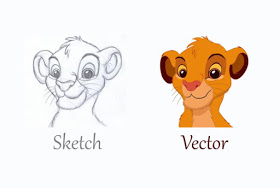


Comments
Post a Comment